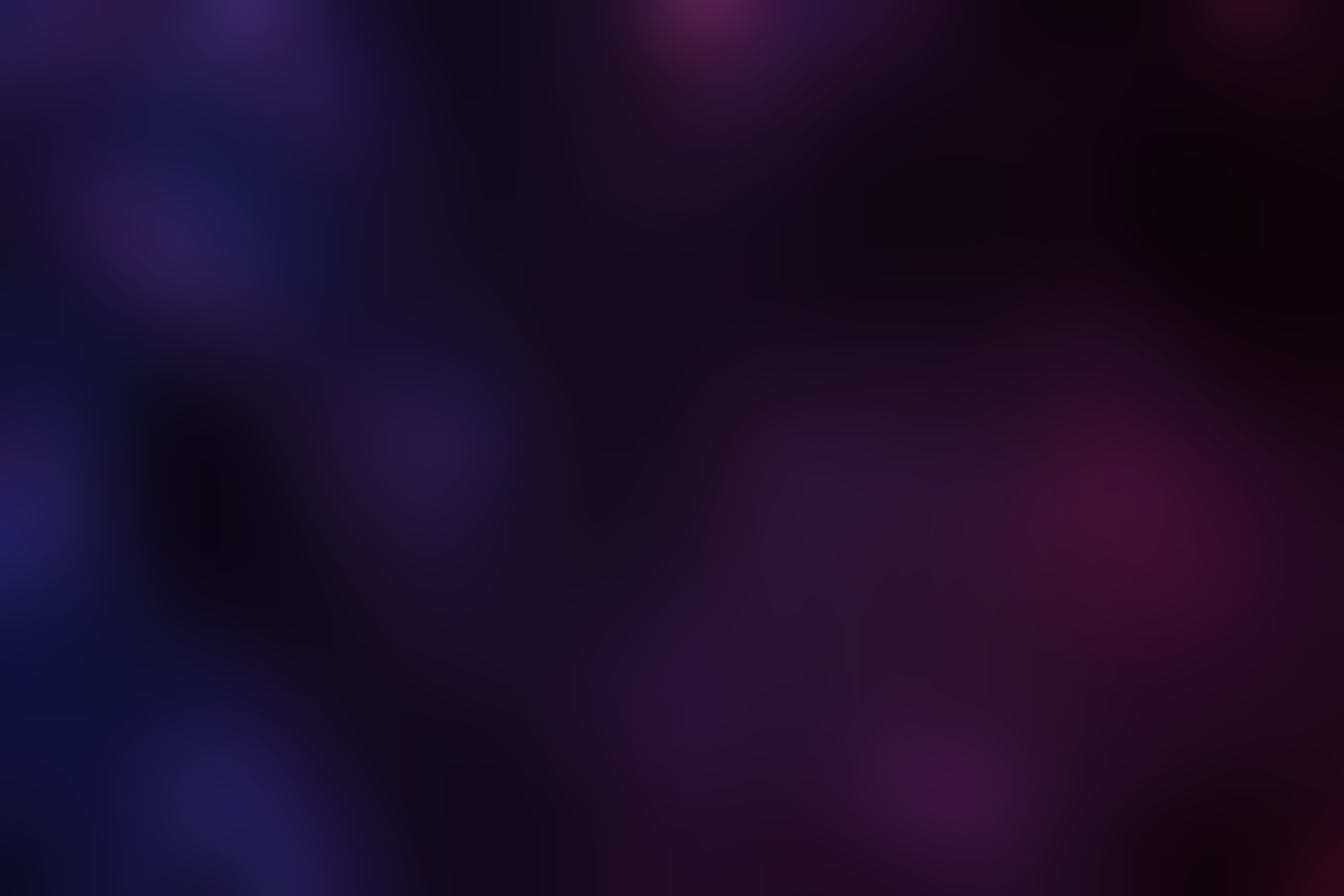
Features
Chord Variants
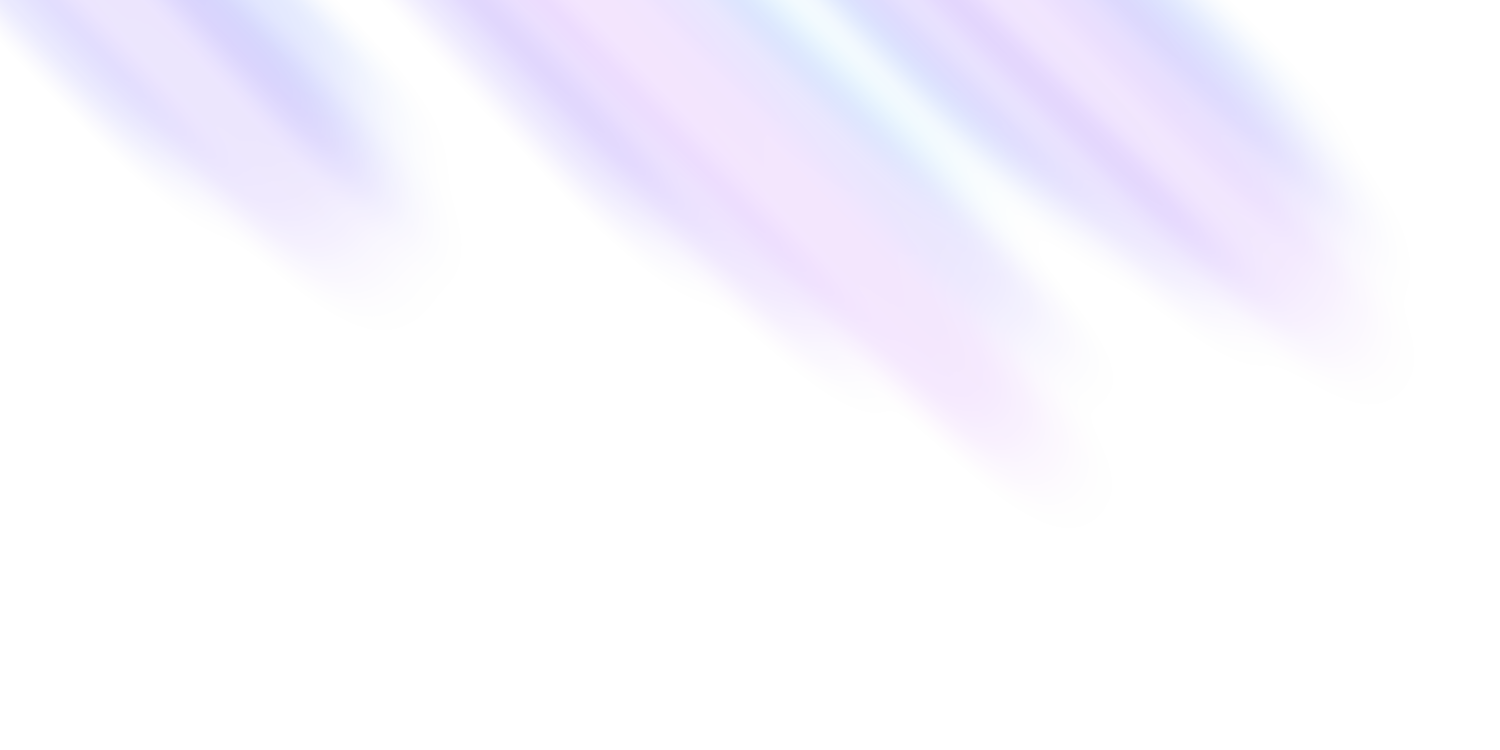
Chord Variants
Chord variants allow you to specify different voicings and notations for chords. Its interface also provides a way to visualize the chord on the piano.
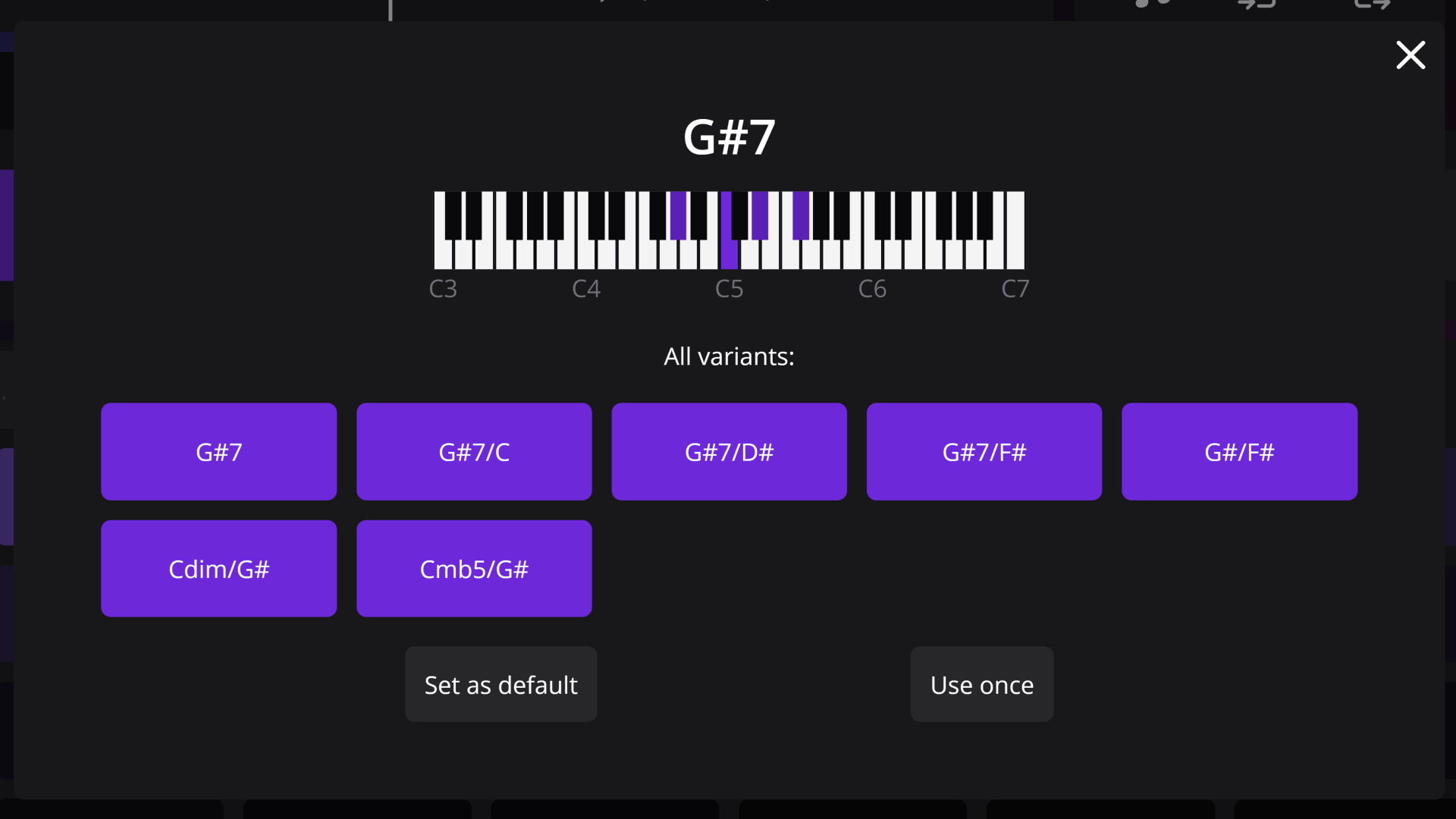
 Select a chord variant
Select a chord variant
Chord variants are available for the currently selected chord in the timeline controls under the chord variant icon (
V), and upon hovering over a suggestion denoted by the same icon. When open from the timeline, you can replace the selected chord with a different variant or replace all the identical chords in your progression with this variant. Variants included in suggestions instead enable using them for the selected chord or setting them as default.
The variant overlay visualizes the current variant by highlighting notes on the piano. Below the piano, you can see all the available variants of the chord. Clicking on any of them will change the visualization. Closing (
Esc) the overlay will cancel the changes.
 Best practices
Best practices
While you might try to use variants to compose chord voicings, this is not recommended, as there isn't currently a way to enter your custom voicings. Additionally, you may make the chord progression less readable by using less common symbols. Only use chord variants when you specifically want to use another symbol for that chord, such as to differentiate between Am7 and C6.